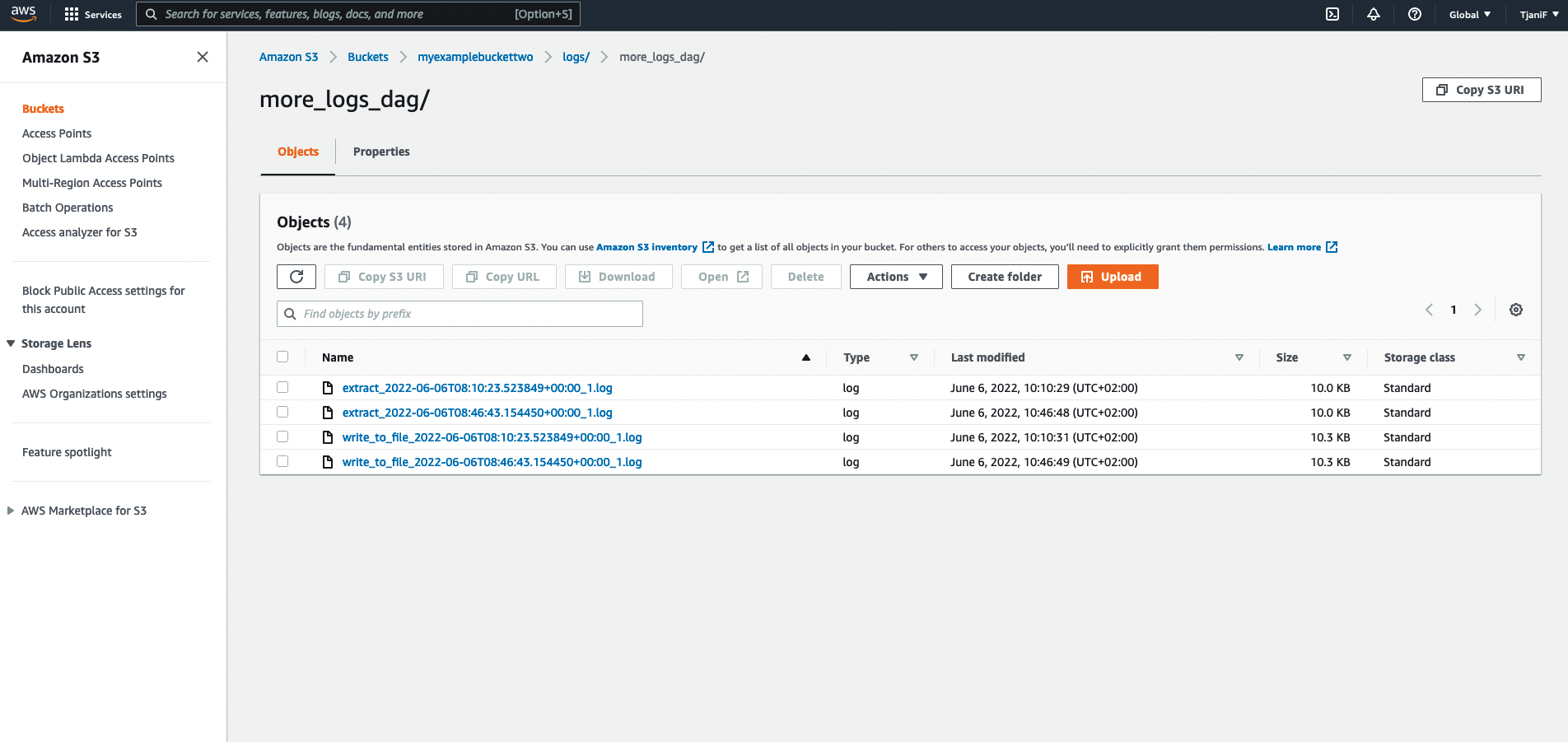Airflow logging
Airflow provides an extensive logging system for monitoring and debugging your data pipelines. Your webserver, scheduler, metadata database, and individual tasks all generate logs. You can export these logs to a local file, your console, or to a specific remote storage solution.
In this guide, you'll learn the basics of Airflow logging, including:
- Where to find logs for different Airflow components.
- How to add custom task logs from within a DAG.
- When and how to configure logging settings.
- Remote logging.
You'll also use example code to:
- Send logs to an S3 bucket using the Astro CLI.
- Add multiple handlers to the Airflow task logger.
In addition to standard logging, Airflow provides observability features that you can use to collect metrics, trigger callback functions with task events, monitor Airflow health status, and track errors and user activity. For more information about the monitoring options in Airflow, see Logging & Monitoring. Astro builds on these features, providing more detailed metrics about how your tasks run and use resources in your cloud. To learn more, see Deployment metrics.
Assumed knowledge
To get the most out of this guide, you should have an understanding of:
- Basic Airflow concepts. See Introduction to Apache Airflow.
- Airflow core components. See Airflow's components.
Airflow logging
Logging in Airflow leverages the Python stdlib logging module. The logging module includes the following classes:
- Loggers (
logging.Logger): The interface that the application code directly interacts with. Airflow defines 4 loggers by default:root,flask_appbuilder,airflow.processorandairflow.task. - Handlers (
logging.Handler): Send log records to their destination. By default, Airflow usesRedirectStdHandler,FileProcessorHandlerandFileTaskHandler. - Filters (
logging.Filter): Determine which log records are emitted. Airflow usesSecretsMaskeras a filter to prevent sensitive information from being printed into logs. - Formatters (
logging.Formatter): Determine the layout of log records. Two formatters are predefined in Airflow:airflow_colored:"[%(blue)s%(asctime)s%(reset)s] {%(blue)s%(filename)s:%(reset)s%(lineno)d} %(log_color)s%(levelname)s%(reset)s - %(log_color)s%(message)s%(reset)s"airflow:"[%(asctime)s] {%(filename)s:%(lineno)d} %(levelname)s - %(message)s"
See Logging facility for Python for more information on the methods available for these classes, including the attributes of a LogRecord object and the 6 available levels of logging severity (CRITICAL, ERROR, WARNING, INFO, DEBUG, and NOTSET).
The four default loggers in Airflow each have a handler with a predefined log destination and formatter:
root(level:INFO): UsesRedirectStdHandlerandairflow_colored. It outputs tosys.stderr/stoutand acts as a catch-all for processes which have no specific logger defined.flask_appbuilder(level:WARNING): UsesRedirectStdHandlerandairflow_colored. It outputs tosys.stderr/stout. It handles logs from the webserver.airflow.processor(level:INFO): UsesFileProcessorHandlerandairflow. It writes logs from the scheduler to the local file system.airflow.task(level:INFO): UsesFileTaskHandlersandairflow. It writes task logs to the local file system.
By default, log file names have the following format:
- For standard tasks:
dag_id={dag_id}/run_id={run_id}/task_id={task_id}/attempt={try_number}.log - For dynamically mapped tasks:
dag_id={dag_id}/run_id={run_id}/task_id={task_id}/map_index={map_index}/attempt={try_number}.log
These filename formats can be reconfigured using log_filename_template in airflow.cfg.
You can view the full default logging configuration under DEFAULT_LOGGING_CONFIG in the Airflow source code.
The Airflow UI shows logs using a read() method on task handlers which is not part of stdlib. read() checks for available logs and displays them in a predefined order:
Remote logs (if remote logging is enabled)
Logs on the local filesystem
Logs from worker specific webserver subprocesses
When using the Kubernetes Executor and a worker pod still exists,
read()shows the first 100 lines from the Kubernetes pod logs. If a worker pod spins down, the logs are no longer available. For more information, see Logging Architecture.
Log locations
By default, Airflow outputs logs to the base_log_folder configured in airflow.cfg, which is located in your $AIRFLOW_HOME directory.
Local Airflow environment
If you run Airflow locally, logging information is accessible in the following locations:
- Scheduler: Logs are printed to the console and accessible in
$AIRFLOW_HOME/logs/scheduler. - Webserver and Triggerer: Logs are printed to the console.
- Task: Logs can be viewed in the Airflow UI or at
$AIRFLOW_HOME/logs/. - Metadata database: Logs are handled differently depending on which database you use.
Docker Airflow environment
If you run Airflow in Docker using the Astro CLI or by following the Airflow documentation), you can find the logs for each Airflow component in the following locations:
- Scheduler: Logs are in
/usr/local/airflow/logs/schedulerwithin the scheduler Docker container by default. To enter a docker container in a bash session, rundocker exec -it <container_id> /bin/bash. - Webserver: Logs appear in the console by default. You can access the logs by running
docker logs <webserver_container_id>. - Metadata database: Logs appear in the console by default. You can access the logs by running
docker logs <postgres_container_id>. - Triggerer: Logs appear in the console by default. You can access the logs by running
docker logs <triggerer_container_id>. - Task: Logs appear in
/usr/local/airflow/logs/within the scheduler Docker container. To access task logs in the Airflow UI Grid or Graph views, click Log.
The Astro CLI includes a command to show webserver, scheduler, triggerer and Celery worker logs from the local Airflow environment. For more information, see astro dev logs.
Add custom task logs from a DAG
All hooks and operators in Airflow generate logs when a task is run. You can't modify logs from within other operators or in the top-level code, but you can add custom logging statements from within your Python functions by accessing the airflow.task logger.
The advantage of using a logger over print statements is that you can log at different levels and control which logs are emitted to a specific location. For example, by default the airflow.task logger is set at the level of INFO, which means that logs at the level of DEBUG aren't logged. To see DEBUG logs when debugging your Python tasks, you need to set AIRFLOW__LOGGING__LOGGING_LEVEL=DEBUG or change the value of logging_level in airflow.cfg. After debugging, you can change the logging_level back to INFO without modifying your DAG code.
The following example DAG shows how to instantiate an object using the existing airflow.task logger, add logging statements of different severity levels from within a Python function, and what the log output would be with default Airflow logging settings. There are many use cases for adding additional logging statements from within DAGs ranging from logging warnings when a specific set of conditions appear over additional debugging messages to catching exceptions but still keeping a record of them having occurred.
from datetime import datetime, timedelta
from airflow import DAG
from airflow.decorators import task
from airflow.operators.bash import BashOperator
# import the logging module
import logging
# get the airflow.task logger
task_logger = logging.getLogger('airflow.task')
@task.python
def extract():
# with default airflow logging settings, DEBUG logs are ignored
task_logger.debug('This log is at the level of DEBUG')
# each of these lines produces a log statement
print('This log is created with a print statement')
task_logger.info('This log is informational')
task_logger.warning('This log is a warning')
task_logger.error('This log shows an error!')
task_logger.critical('This log shows a critical error!')
data = {'a': 19, 'b': 23, 'c': 42}
# Using the Task flow API to push to XCom by returning a value
return data
# logs outside of tasks will not be processed
task_logger.warning('This log will not show up!')
with DAG(dag_id='more_logs_dag',
start_date=datetime(2022,6,5),
schedule_interval='@daily',
dagrun_timeout=timedelta(minutes=10),
catchup=False) as dag:
# command to create a file and write the data from the extract task into it
# these commands use Jinja templating within {{}}
commands= """
touch /usr/local/airflow/{{ds}}.txt
echo {{ti.xcom_pull(task_ids='extract')}} > /usr/local/airflow/{{ds}}.txt
"""
write_to_file = BashOperator(task_id='write_to_file', bash_command=commands)
# logs outside of tasks will not be processed
task_logger.warning('This log will not show up!')
extract() >> write_to_file
For the previous DAG, the logs for the extract task show the following lines under the default Airflow logging configuration (set at the level of INFO):
[2022-06-06, 07:25:09 UTC] {logging_mixin.py:115} INFO - This log is created with a print statement
[2022-06-06, 07:25:09 UTC] {more_logs_dag.py:15} INFO - This log is informational
[2022-06-06, 07:25:09 UTC] {more_logs_dag.py:16} WARNING - This log is a warning
[2022-06-06, 07:25:09 UTC] {more_logs_dag.py:17} ERROR - This log shows an error!
[2022-06-06, 07:25:09 UTC] {more_logs_dag.py:18} CRITICAL - This log shows a critical error!
When to configure logging
Logging in Airflow is ready to use without any additional configuration. However, there are many use cases where customization of logging is beneficial. For example:
- Changing the format of existing logs to contain additional information. For example, the full pathname of the source file from which the logging call was made.
- Adding additional handlers. For example, to log all critical errors in a separate file.
- Storing logs remotely.
- Adding your own custom handlers. For example, to log remotely to a destination not yet supported by existing providers.
How to configure logging
Logging in Airflow can be configured in airflow.cfg and by providing a custom log_config.py file. It is best practice to not declare configs or variables within the .py handler files except for testing or debugging purposes.
In the Airflow CLI, run the following commands to return the current task handler and logging configuration. If you're running Airflow in Docker, make sure to enter your Docker container before running the commands:
airflow info # shows the current handler
airflow config list # shows current parameters under [logging]
A full list parameters relating to logging that can be configured in airflow.cfg can be found in the base_log_folder. They can also be configured by setting their corresponding environment variables.
For example, to change your logging level from the default INFO to LogRecords with a level of ERROR or above, you set logging_level = ERROR in airflow.cfg or define an environment variable AIRFLOW__LOGGING__LOGGING_LEVEL=ERROR.
Advanced configuration might necessitate the logging config class to be overwritten. To enable custom logging, you need to create the configuration file ~/airflow/config/log_config.py and specify your modifications to DEFAULT_LOGGING_CONFIG. You might need to do this to add a custom handler.
Remote logging
When scaling your Airflow environment you might produce more logs than your Airflow environment can store. In this case, you need reliable, resilient, and auto-scaling storage. The easiest solution is to use remote logging to a remote service which is already supported by the following community-managed providers:
- Alibaba:
OSSTaskHandler(oss://) - Amazon:
S3TaskHandler(s3://),CloudwatchTaskHandler(cloudwatch://) - Elasticsearch:
ElasticsearchTaskHandler(further configured withelasticsearchinairflow.cfg) - Google:
GCSTaskHandler(gs://),StackdriverTaskHandler(stackdriver://) - Microsoft Azure:
WasbTaskHandler(wasb)
By configuring REMOTE_BASE_LOG_FOLDER with the prefix of a supported provider, you can override the default task handler (FileTaskHandler) to send logs to a remote destination task handler. For example, GCSTaskHandler.
If you want different behavior or to add several handlers to one logger, you need to make changes to DEFAULT_LOGGING_CONFIG.
Logs are sent to remote storage only once a task has been completed or failed. This means that logs of currently running tasks are accessible only from your local Airflow environment.
Remote logging example: Send task logs to Amazon S3
Add the
apache-airflow-providers-amazonprovider package torequirements.txt.Start your Airflow environment and go to Admin > Connections in the Airflow UI.
Create a connection of type Amazon S3 and set
loginto your AWS access key ID andpasswordto your AWS secret access key. See AWS Account and Access Keys for information about retrieving your AWS access key ID and AWS secret access key.Add the following commands to the Dockerfile. Include the double underscores around
LOGGING:# allow remote logging and provide a connection ID (see step 2)
ENV AIRFLOW__LOGGING__REMOTE_LOGGING=True
ENV AIRFLOW__LOGGING__REMOTE_LOG_CONN_ID=${AMAZONS3_CON_ID}
# specify the location of your remote logs using your bucket name
ENV AIRFLOW__LOGGING__REMOTE_BASE_LOG_FOLDER=s3://${S3BUCKET_NAME}/logs
# optional: serverside encryption for S3 logs
ENV AIRFLOW__LOGGING__ENCRYPT_S3_LOGS=TrueThese environment variables configure remote logging to one S3 bucket (
S3BUCKET_NAME). Behind the scenes, Airflow uses these configurations to create anS3TaskHandlerwhich overrides the defaultFileTaskHandler.Restart your Airflow environment and run any task to verify that the task logs are copied to your S3 bucket.
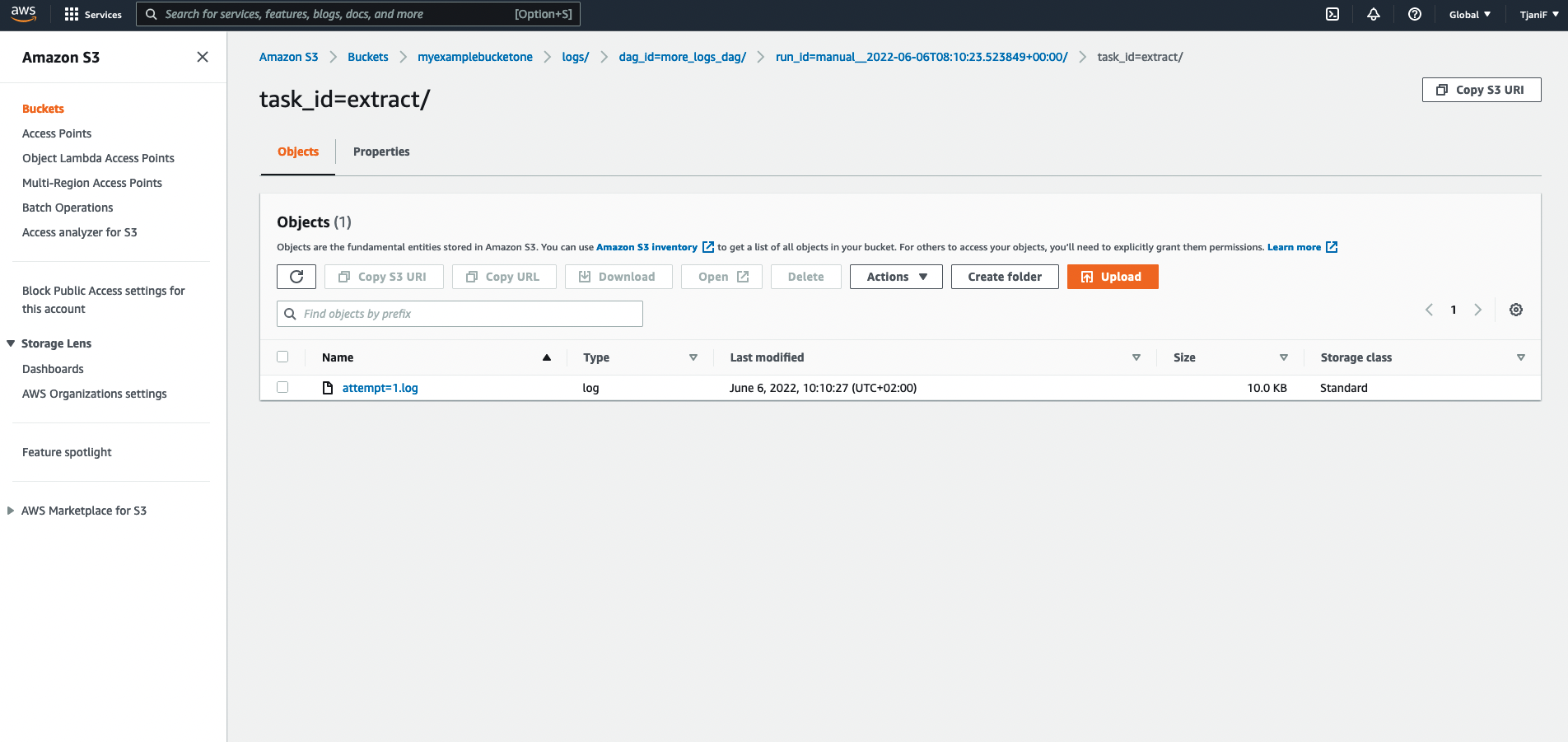
Advanced configuration example: Add multiple handlers to the same logger
For full control over the logging configuration, you create and modify a log_config.py file. This is relevant for use cases such as adding several handlers to the same logger with different formatters, filters, or destinations, or to add your own custom handler. You may want to do this in order to save logs of different severity levels in different locations, apply additional filters to logs stored in a specific location, or to further configure a custom logging solution with a destination for which no provider is available.
The following example adds a second remote logging Amazon S3 bucket to receive logs with a different file structure.
Complete Steps 1 and 2 in Remote Logging Example: Sending Task Logs to Amazon S3 to configure your Airflow environment for Amazon S3 remote logging and then add the following commands to your Dockerfile:
#### Remote logging to S3
# Define the base log folder
ENV BASE_LOG_FOLDER=/usr/local/airflow/logs
# create a directory for your custom log_config.py file and copy it
ENV PYTHONPATH=/usr/local/airflow
RUN mkdir $PYTHONPATH/config
COPY include/log_config.py $PYTHONPATH/config/
RUN touch $PYTHONPATH/config/__init__.py
# allow remote logging and provide a connection ID (the one you specified in step 2)
ENV AIRFLOW__LOGGING__REMOTE_LOGGING=True
ENV AIRFLOW__LOGGING__REMOTE_LOG_CONN_ID=hook_tutorial_s3_conn
# specify the location of your remote logs, make sure to provide your bucket names above
ENV AIRFLOW__LOGGING__REMOTE_BASE_LOG_FOLDER=s3://${S3BUCKET_NAME}/logs
ENV AIRFLOW__LOGGING__REMOTE_BASE_LOG_FOLDER_2=s3://${S3BUCKET_NAME_2}/logs
# set the new logging configuration as logging config class
ENV AIRFLOW__LOGGING__LOGGING_CONFIG_CLASS=config.log_config.LOGGING_CONFIG
# optional: serverside encryption for S3 logs
ENV AIRFLOW__LOGGING__ENCRYPT_S3_LOGS=True
By setting these environment variables you can configure remote logging to two Amazon S3 buckets (S3BUCKET_NAME and S3BUCKET_NAME_2).
Additionally, to the first remote log folder (AIRFLOW__LOGGING__REMOTE_BASE_LOG_FOLDER) a second remote log folder AIRFLOW__LOGGING__REMOTE_BASE_LOG_FOLDER_2 is set as an environment variable to be retrieved from within log_config.py. The AIRFLOW__LOGGING__LOGGING_CONFIG_CLASS is replaced with your custom LOGGING_CONFIG class that you will define.
Create a log_config.py file. While you can put this file anywhere in your Airflow project as long as it is not within a folder listed in .dockerignore, it is best practice to put it outside of your dags/ folder, such as /include, to prevent the scheduler wasting resources by continuously parsing the file. Update the COPY statement in the previous example depending on where you decide to store this file.
Within log_config.py, create and modify a deepcopy of DEFAULT_LOGGING_CONFIG as follows:
from copy import deepcopy
import os
# import the default logging configuration
from airflow.config_templates.airflow_local_settings import DEFAULT_LOGGING_CONFIG
LOGGING_CONFIG = deepcopy(DEFAULT_LOGGING_CONFIG)
# add an additional handler
LOGGING_CONFIG['handlers']['secondary_s3_task_handler'] = {
# you can import your own custom handler here
'class': 'airflow.providers.amazon.aws.log.s3_task_handler.S3TaskHandler',
# you can add a custom formatter here
'formatter': 'airflow',
# the following env variables were set in the dockerfile
'base_log_folder': os.environ['BASE_LOG_FOLDER'],
's3_log_folder': os.environ['AIRFLOW__LOGGING__REMOTE_BASE_LOG_FOLDER_2'],
'filename_template':
# providing a custom structure for log directory and filename
"{{ ti.dag_id }}/{{ ti.task_id }}_{{ ts }}_{{ try_number }}.log",
# if needed, custom filters can be added here
"filters":[
"mask_secrets"
]
}
# this line adds the "secondary_s3_task_handler" as a handler to airflow.task
LOGGING_CONFIG['loggers']['airflow.task']['handlers'] = ["task",
"secondary_s3_task_handler"]
This modified version of DEFAULT_LOGGING_CONFIG creates a second S3TaskHandler using the Amazon S3 location provided as AIRFLOW__LOGGING__REMOTE_BASE_LOG_FOLDER_2. It is configured with a custom filename_template, further customization is of course possible with regards to formatting, log level, and additional filters.
Restart your Airflow environment and run any task to verify that the task logs are copied to both of your S3 buckets.