Rerun Airflow DAGs
Running DAGs whenever you want is one of the most powerful and flexible features of Airflow. Scheduling DAGs can ensure future DAG runs happen at the right time, but you also have options for running DAGs in the past. For example, you might need to run a DAG in the past if:
- You need to rerun a failed task for one or multiple DAG runs.
- You want to deploy a DAG with a start date of one year ago and trigger all DAG runs that would have been scheduled in the past year.
- You have a running DAG and realize you need it to process data for two months prior to the DAG's start date.
In this guide, you'll learn how to rerun tasks or DAGs and trigger historical DAG runs, and review the Airflow concepts of catchup and backfill.
Assumed knowledge
To get the most out of this guide, you should have an understanding of:
- DAG scheduling. See Scheduling and timetables in Airflow
Rerun tasks
Rerunning tasks or full DAGs in Airflow is a common workflow.
To rerun a task in Airflow you clear the task status to update the max_tries and current task instance state values in the metastore. After the task reruns, the max_tries value updates to 0, and the current task instance state updates to None.
To clear the task status, go to the Graph View or Tree View in the Airflow UI and then click the task you want to rerun. In the Task Actions list select Clear as shown in the following image.
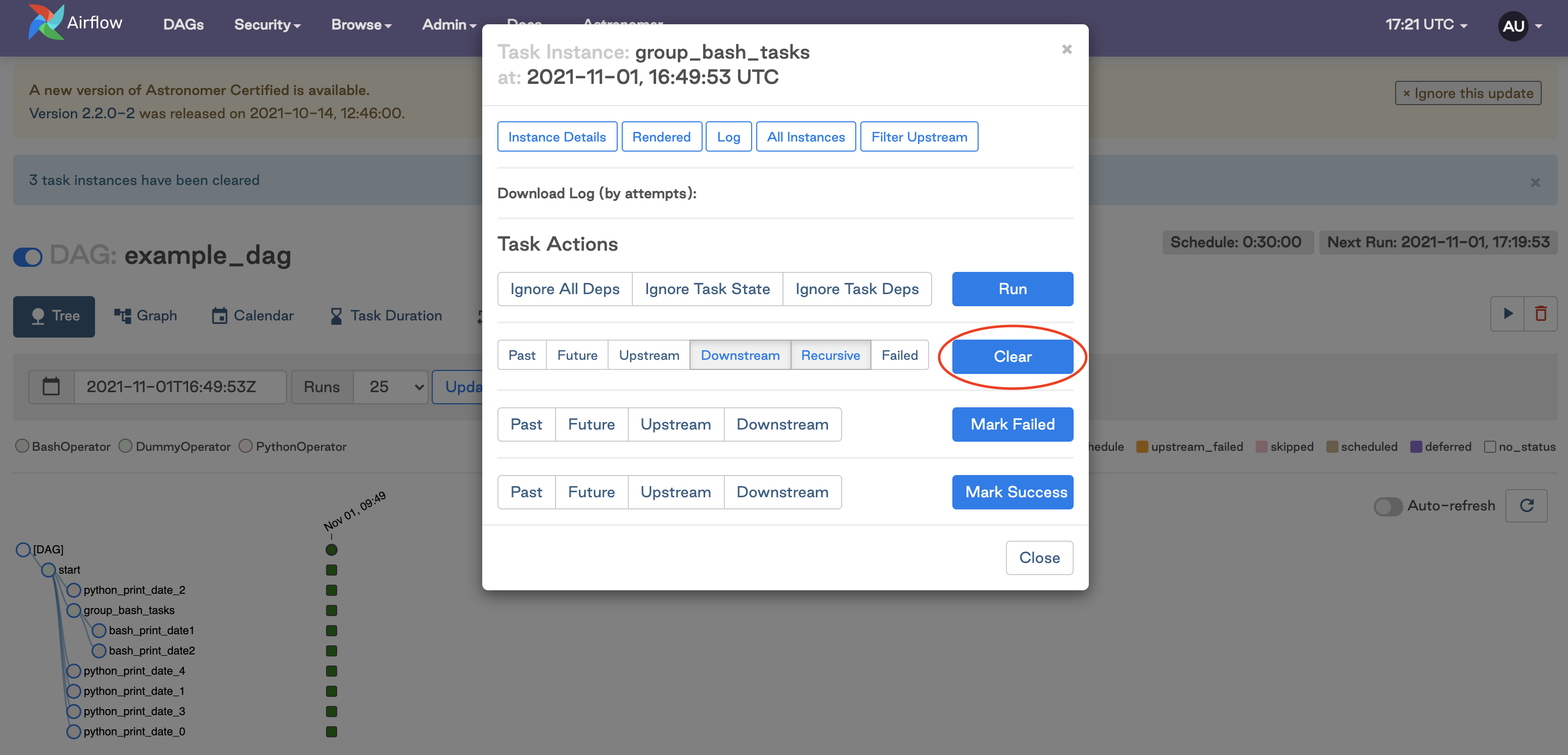
When clearing a task instance, you can select the following options to clear and rerun additional related task instances:
- Past: Clears any instances of the task in DAG runs with a data interval before the selected task instance.
- Future: Clears any instances of the task in DAG runs with a data interval after the selected task instance.
- Upstream: Clears any tasks in the current DAG run which are upstream from the selected task instance.
- Downstream: Clears any tasks in the current DAG run which are downstream from the selected task instance.
- Recursive: Clears any task instances of the task in the child DAG and any parent DAGs if you have cross-DAG dependencies.
- Failed: Clears only failed instances of any task instances selected based on the above options.
After you make your selections and click Clear, the Airflow UI shows a summary of the task instances that will be cleared and asks you to confirm. Use this to ensure your selections are applied as intended.
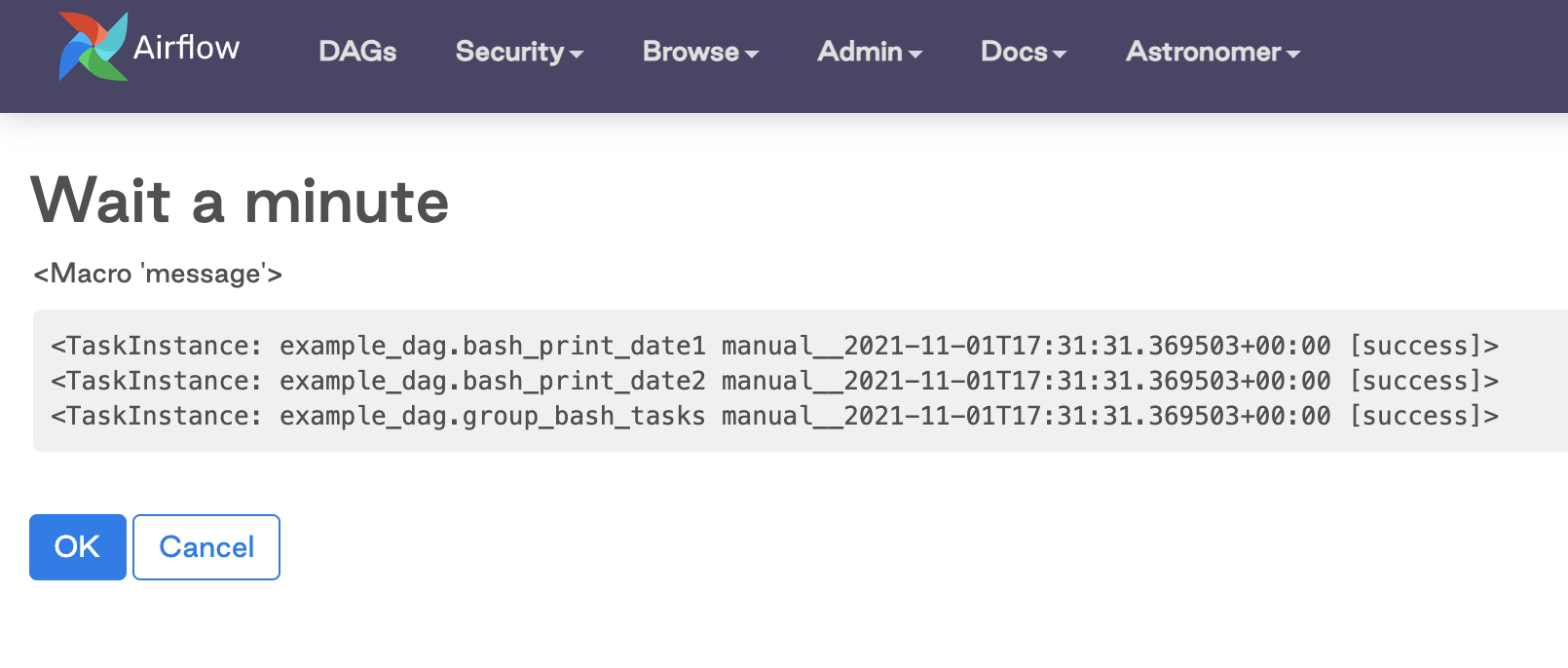
You can also run the following command in the Airflow CLI to clear task statuses:
airflow tasks clear [-h] [-R] [-d] [-e END_DATE] [-X] [-x] [-f] [-r]
[-s START_DATE] [-S SUBDIR] [-t TASK_REGEX] [-u] [-y]
dag_id
For more info on the positional arguments for the clear command, see the Airflow documentation.
Clearing or changing task statuses directly in the Airflow metastore can cause unexpected behavior in Airflow.
To clear a full DAG run, go to the Tree View in the Airflow UI and then click Clear as shown in the following image.
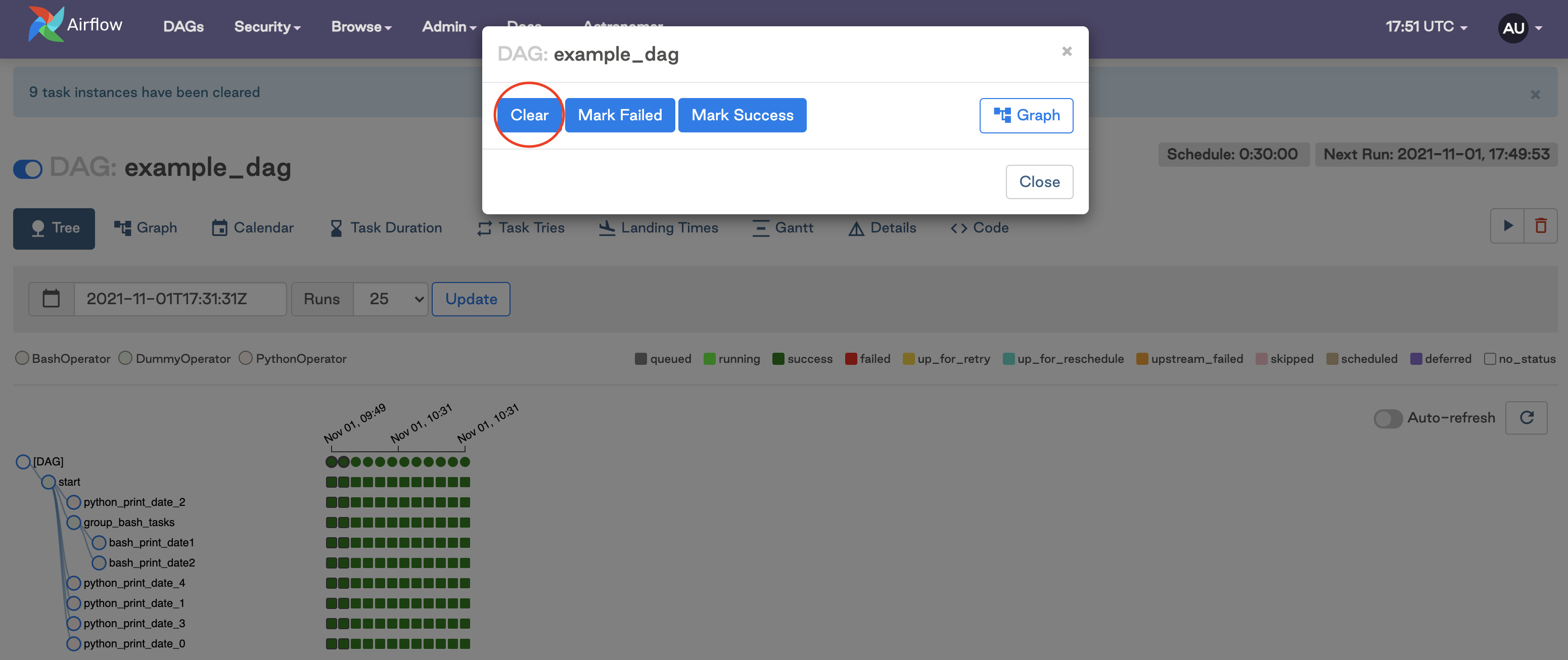
Clear all tasks
- In the Airflow UI, go to Browse > Task Instances.
- Select the tasks to rerun.
- In the Actions list select Clear.
To rerun multiple DAGs, click Browse > DAG Runs, select the DAGs to rerun, and in the Actions list select Clear the state.
Catchup
You can use the built-in catchup DAG argument to process data starting a year ago.
When the catchup parameter for a DAG is set to True, at the time the DAG is turned on in Airflow the scheduler starts a DAG run for every data interval that has not been run between the DAG's start_date and the current data interval. For example, if your DAG is scheduled to run daily and has a start_date of 1/1/2021, and you deploy that DAG and turn it on 2/1/2021, Airflow will schedule and start all of the daily DAG runs for January. Catchup is also triggered when you turn a DAG off for a period and then turn it on again.
Catchup can be controlled by setting the parameter in your DAG's arguments. By default, catchup is set to True. This example DAG doesn't use catchup:
with DAG(
dag_id="example_dag",
start_date=datetime(2021, 10, 9),
max_active_runs=1,
timetable=UnevenIntervalsTimetable(),
default_args={
"retries": 1,
"retry_delay": timedelta(minutes=3),
},
catchup=False
) as dag:
Catchup is a powerful feature, but it should be used with caution. For example, if you deploy a DAG that runs every 5 minutes with a start date of 1 year ago and don't set catchup to False, Airflow will schedule numerous DAG runs all at once. When using catchup, keep in mind what resources Airflow has available and how many DAG runs you can support at one time. To avoid overloading your scheduler or external systems, you can use the following parameters in conjunction with catchup:
max_active_runs: Set at the DAG level and limits the number of DAG runs that Airflow will execute for that particular DAG at any given time. For example, if you set this value to 3 and the DAG had 15 catchup runs to complete, they would be executed in 5 chunks of 3 runs.depends_on_past: Set at the task level or as adefault_argfor all tasks at the DAG level. When set toTrue, the task instance must wait for the same task in the most recent DAG run to be successful. This ensures sequential data loads and allows only one DAG run to be executed at a time in most cases.wait_for_downstream: Set at the DAG level and similar to a DAG-level implementation ofdepends_on_past. The entire DAG needs to run successfully for the next DAG run to start.catchup_by_default: Set at the Airflow level in yourairflow.cfgor as an environment variable. If you set this parameter toFalseall DAGs in your Airflow environment will not catchup unless you turn it on.
If you want to deploy your DAG with catchup enabled but there are some tasks you don't want to run during the catchup, you can use the LatestOnlyOperator in your DAG. This operator only runs during the DAG's most recent scheduled interval. In every other DAG run it is ignored, along with any tasks downstream of it.
Backfill
Backfilling lets you use a DAG to process data prior to the DAG's start date. Backfilling is the concept of running a DAG for a specified historical period. Unlike catchup, which triggers missed DAG runs from the DAG's start_date through the current data interval, backfill periods can be specified explicitly and can include periods prior to the DAG's start_date.
Backfilling can be accomplished in Airflow using the CLI by specifying the DAG ID and the start and end dates for the backfill period. This command runs the DAG for all intervals between the start date and end date. DAGs in your backfill interval are still rerun even if they already have DAG runs. For example:
airflow dags backfill [-h] [-c CONF] [--delay-on-limit DELAY_ON_LIMIT] [-x]
[-n] [-e END_DATE] [-i] [-I] [-l] [-m] [--pool POOL]
[--rerun-failed-tasks] [--reset-dagruns] [-B]
[-s START_DATE] [-S SUBDIR] [-t TASK_REGEX] [-v] [-y]
dag_id
For example, airflow dags backfill -s 2021-11-01 -e 2021-11-02 example_dag backfills example_dag from November 1st-2nd 2021. For more information about the backfill parameter, see the Airflow documentation.
When using backfill keep the following considerations in mind:
- Consider your available resources. If your backfill will trigger many DAG runs, you might want to add some of the catchup parameters to your DAG.
- Clearing the task or DAG status of a backfilled DAG run does not rerun the task or DAG.
Alternatively, you can deploy a copy of the DAG with a new name and a start date that is the date you want to backfill to. Airflow will consider this a separate DAG so you won't see all the DAG runs and task instances in the same place, but it would accomplish running the DAG for data in the desired time period. If you have a small number of DAG runs to backfill, you can trigger them manually from the Airflow UI and choose the desired logical date as shown in the following image:
