Set environment variables on Astro
An environment variable on Astro is a key-value configuration that is applied to a specific Deployment. You can use environment variables to set Airflow configurations and custom values for Deployments on Astro. For example, you can use environment variables to:
- Identify a production Deployment versus a development Deployment that allows you to apply conditional logic in your DAG code.
- Store Airflow connections and variables.
- Set up an SMTP service to receive Airflow alerts by email.
- Integrate with Datadog or other third-party tooling to export Deployment metrics.
- Set Airflow configurations, such as default timezone and maximum active runs per DAG.
Some environment variables on Astro are set globally and cannot be overridden for individual Deployments. For more information on these environment variables, see Global environment variables.
Set environment variables in the Cloud UI
If you prefer to work with the Astro CLI, you can create and update environment variables using the astro deployment variable create and astro deployment variable update commands. See CLI command reference.
In the Cloud UI, select a Workspace and then select a Deployment.
Click the Variables tab.
Click Edit Variables.
Enter an environment variable key and value. For sensitive credentials that should be treated with an additional layer of security, select the Secret checkbox. This will permanently hide the variable's value from all users in your Workspace.
Click Add.
Click Save Variables to save your changes. Your Airflow scheduler, webserver, and workers restart. After saving, it can take up to two minutes for new variables to be applied to your Deployment.
Edit existing values
After you set an environment variable key, only the environment variable value can be modified. You can modify environment variables that are set as secret. However, the variable value is never shown. When you modify a secret environment variable, you'll be prompted to enter a new value.
In the Cloud UI, select a Workspace and then select a Deployment.
Click the Variables tab.
Click Edit Variables.
Click Edit value next to the value you want to edit.
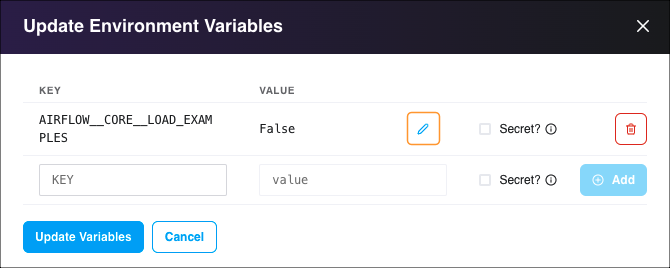
Modify the variable's value, then click Done editing.
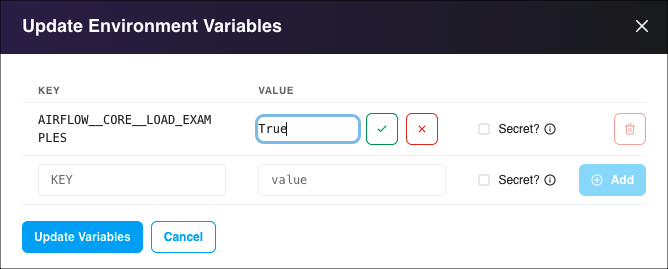
Click Save Variables to save your changes. Your Airflow scheduler, webserver, and workers restart. After saving, it can take up to two minutes for updated variables to be applied to your Deployment.
How environment variables are stored on Astro
Non-secret environment variables set in the Cloud UI are stored in a database that is managed by Astronomer and hosted in the Astro control plane. When you configure a secret environment variable in the Cloud UI, the following methodology is used:
- Astro generates a manifest that defines a Kubernetes secret containing your variable's key and value.
- Astro applies this manifest to your Deployment's namespace in the data plane.
- After the manifest is applied, the key and value of your environment variable are stored in an etcd cluster at rest within the Astro control plane.
This process occurs every time you update the environment variable's key or value.
Environment variables marked as secret are stored securely by Astronomer and are not shown in the Cloud UI. However, it's possible for a user in your organization to create or configure a DAG that exposes secret values in Airflow task logs. Airflow task logs are visible to all Workspace members in the Airflow UI and accessible in your Astro cluster's storage.
To avoid exposing secret values in task logs, instruct users to not log environment variables in DAG code.
Set environment variables in your Dockerfile
If you want to store environment variables using an external version control tool, Astronomer recommends setting them in your Dockerfile. This file is automatically created when you first initialize an Astro project using astro dev init.
Environment variables added to a Dockerfile are mounted at build time and can be referenced in any other build process that follows astro deploy or astro dev start. Environment variables applied in the Cloud UI only become available once the Docker build process is completed.
Environment variables set in your Dockerfile are stored in plain text. For this reason, Astronomer recommends storing sensitive environment variables using the Cloud UI or a third party secrets backend. For more information, see Configure a secrets backend.
To add environment variables, declare an ENV command with the environment variable key and value. For example, the following Dockerfile sets two environment variables:
FROM quay.io/astronomer/astro-runtime:6.0.3
ENV AIRFLOW__CORE__MAX_ACTIVE_RUNS_PER_DAG=1
ENV AIRFLOW_VAR_MY_VAR=25
After you add your environment variables, use one of the following options to deploy your changes:
- Run
astro dev restartto rebuild your image and apply your changes locally. - Run
astro deployto apply your changes to your Deployment on Astro.
Environment variable priority
On Astro, environment variables are applied and overridden in the following order:
- Cloud UI
- .env (local development only)
- Dockerfile
- Default Airflow values
For example, if you set AIRFLOW__CORE__PARALLELISM with one value in the Cloud UI and you set the same environment variable with another value in your Dockerfile, the value set in the Cloud UI takes precedence.
Add Airflow connections and variables using environment variables
If you regularly use Airflow connections and variables, Astronomer recommends storing and fetching them with environment variables instead of adding them to the Airflow UI.
As mentioned above, Airflow connections and variables are stored in Airflow's metadata database. Adding them outside of task definitions and operators requires an additional connection to Airflow's metadata database, which is called every time the scheduler parses a DAG. This parsing process is defined by the process_poll_interval environment variable, which is set to 1 second by default.
By adding connections and variables as environment variables, you can refer to them more easily in your code and lower the amount of open connections, thus preventing a strain on your Database and resources.
Airflow connections
The environment variable naming convention for Airflow connections is:
ENV AIRFLOW_CONN_<CONN_ID>=<connection-uri>
For example, consider the following Airflow connection:
- Connection ID:
MY_PROD_DB - Connection URI:
my-conn-type://login:password@host:5432/schema
Here, the full environment variable would read:
ENV AIRFLOW_CONN_MY_PROD_DB=my-conn-type://login:password@host:5432/schema
For more information on how to generate a Connection URI, see the Apache Airflow documentation.
Airflow connections set with environment variables do not appear in the Airflow UI and cannot be modified there.
Airflow variables
The environment variable naming convention for Airflow variables is:
ENV AIRFLOW_VAR_<VAR_NAME>=Value
For example, consider the following Airflow Variable:
- Variable Name:
My_Var - Value:
2
Here, the environment variable would read:
ENV AIRFLOW_VAR_MY_VAR=2
Query environment variables in a DAG
When you set an Airflow variable as an environment variable on Astro, there are two ways you can call that variable in your DAGs:
Variable.get('<environment-variable-key>')os.getenv('<environment-variable-key>', '<default_value>')
If your variable or environment variable contains a secret value, Astronomer recommends using Variable.get to ensure that secret values are not present as plain text in your DAG code. However, with this method, requests to the Airflow metadata database can occur every time your DAGs are parsed. Typically, requests occur every 1 to 5 seconds and a significant number of requests could negatively affect database performance. For more information about retrieving Airflow variables using this method, see Variables.
For non-secret values, Astronomer recommends using os.getenv('<environment-variable-key>', '<default_value>') to reduce the number of Airflow metadata database requests. Replace environment-variable-key with the key for your environment variable on Astro and default_value with the default value for the key. Typically, default_value is the value you defined for the environment variable in the Cloud UI. When your DAG queries an environment variable that doesn't exist, default_value is used.