Submit a support request
In addition to product documentation, the following resources are available to help you resolve issues:
If you're experiencing an issue or have a question that requires Astronomer expertise, or if you want to modify a cluster configuration, use one of the following methods to contact Astronomer support:
- Submit a support request in the Cloud UI.
- Submit a support request on the Astronomer support portal.
- Send an email to support@astronomer.io.
- Call +1 (831) 777-2768.
Best practices for support request submissions
The following are the best practices for submitting support requests in the Cloud UI or the Astronomer support portal:
Always indicate priority
To help Astronomer support respond effectively to your support request, it's important that you correctly identify the severity of your issue. The following are the categories that Astronomer uses to determine the severity of your support request:
P1: Critical impact, service is unusable in production.
Examples:
- Your tasks are not running and restarting them didn't fix the issue.
- Astronomer is experiencing an incident or downtime that is affecting your data pipelines in production.
P2: High impact. Ability to use Astro is severely impaired but does not affect critical pipelines in production.
Examples:
- The Airflow UI is unavailable.
- You are unable to deploy code to your Deployment, but existing DAGs and tasks are running as expected.
- You need to modify a cluster setting that is required for running tasks, such as adding a new worker instance type.
- Task logs are missing in the Airflow UI.
P3: Medium impact. Service is partially impaired.
Examples:
- There is a bug in the Software UI.
- You need to modify a cluster setting that affects your cluster's performance but isn't required to run task, such as changing the size of your cluster's database or adding a new VPC peering connection.
- Astro CLI usage is impaired (for example, there are incompatibility errors between installed packages).
- There is an Airflow issue that has a code-based solution.
- You received a log alert on Astronomer.
P4: Low impact. Astro is fully usable but you have a question for our team.
Examples:
- There are package incompatibilities caused by a specific, complex use case.
- You have questions about best practices for an action in Airflow or on Astro.
- You have a feature request related to Astro or Airflow.
Be as descriptive as possible
The more information you can provide about the issue you're experiencing, the quicker Astronomer support can start the troubleshooting and resolution process. When submitting a support request, include the following information:
- Have you made any recent changes to your Deployment or running DAGs?
- What solutions have you already tried?
- Is this a problem in more than one Deployment?
Include logs or code snippets
If you've already copied task logs or Airflow component logs, send them as a part of your request. The more context you can provide, the better.
Submit a support request in the Cloud UI
In the Cloud UI, click Help > Submit Support Request.
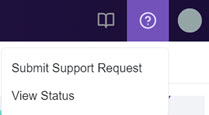
Alternatively, you can directly access the support form by going to
https://cloud.astronomer.io/support.Complete the following fields:
- Problem Statement: Enter a description of the issue you are experiencing. Provide as much detail as possible.
- Workspace: Optional. Select the Workspace where the issue is occurring. This list is auto-populated when you submit a support request from a Workspace or a Deployment.
- Deployment: Optional. Select the Deployment where the issue is occurring. This list is auto-populated when you submit a support request from a Deployment. If you submit it from the Workspace view, you'll be prompted to select from the list of Deployments in that Workspace.
- Problem Start: Optional. Select the date and time the issue started.
- Description: Enter a thorough description of the issue. Provide as much detail as possible.
- Priority: Select the severity of your issue based on how the issue is affecting your organization. For severity level explanations, see Best practices for submitting support requests.
- Business Impact: Optional. Describe how this issue is affecting your organization.
- CC Emails: Optional. Enter the email address of a team member that you want to notify about this issue. Click Add Additional Email to add additional email addresses.
Click Submit.
You'll receive an email when your ticket is created and follow-up emails as Astronomer support replies to your request. To check the status of a support request, you can also sign in to the Astronomer support portal.
Submit a support request on the Astronomer support portal
Astronomer recommends that you submit support requests in the Cloud UI. If you can't access the Cloud UI, you can submit support requests on the Astronomer support portal.
If you're new to Astronomer, you'll need to create an account on the Astronomer support portal to submit a support request. Astronomer recommends that you use the same email address that you use to access Astro for your account. If you're working with a team and want to view support tickets created by other team members, use your work email or the domain you share with other team members for your account (for example, @astronomer.io). If your team uses more than one email domain (for example, @astronomer.io), contact Astronomer and ask to have the additional domains added to your organization.
If you're an existing customer, sign in to the Astronomer support portal and create a new support request.
Monitor existing support requests
If you've submitted your support request on the Astronomer support portal, sign in to the Astronomer support portal to:
- Review and comment on requests from your team.
- Monitor the status of all requests in your organization.
To add a teammate to an existing support request, cc them when replying on the support ticket email thread.